Today I would like to share with you a scenario that I’ve tested out.
I have a file server which is located in a branch and is is installed with a DPM agent across a WAN.
In summary the servers are :
- MY-VM-SVR-FS003 (File Server)
- MY-VM-DPM-PRI02 (Primary DPM Server)
The assumption is that the DPM agent has been deployed to MY-VM-SVR-FS003.
Site 2
Next is the creation of the Protection Group.
During the process of creating the Protection Group, the Choose replica creation method, select Manual and click Next
In my example , The protection group created is to protect a folder in MY-VM-SVR-FS003 i.e. D:\for Backup_FS003
As the diagram above, it shows “Manual replica creation pending”.
Now, we’ll go to another site which MY-VM-SVR-FS003 is located e.g. Site 1 in my scenario.
Site 1
Copy the folder that was specified to an external media, e.g. external Hard Disk.
Once it’s done, we’ll go back to Site 2 with this copied media.
Back to Site 2
In the MY-VM-DPM-PRI02 , launch the DPM Console. Go to the Protection Group, select the protected group. In my case is the MY-VM-SVR-FS003-Remote.
Note : login to server as LOCAL ADMINISTRATOR but launch the DPM console with the account that is part of the domain. In my case I use MY-DPM-SVC domain account.
Click to view details.
<Right-click> on it and select Copy.
Open up Notepad and copy into it for reference later.
Next, open command prompt.
Type mountvol .
Note the same volume between the notepad and the command prompt.
Highlight and copy.
type mountvol k:\ \\?\Volume{00e2fe0c-9e3b-11e0-86aa-00155da84d01}\
The command is to mount the volume into K Drive.
note : What is shown in pink will be different from one DPM to another.
Next, open up Windows Explorer.
You’ll be able to see the K Drive. Double click to expand it.
Expand the K Drive, and expand the folder.
Paste what has been copied from Site 2 to this particular directory (from the external media).
Copy and replace it. Click Yes.
Once the copying is completed, go back to the command prompt.
Type mountvol k: /d to remove the the volume from K Drive.
In the DPM Console, Perform consistency check …
Very fast the consistency check is completed. (it took a couple of seconds for my testing). So now only the changes is replicated rather the entire chunk across the WAN.
Thank you and hope it helps you ![]() .
.
keywords : DPM, Data Protection Manager, Replica, Replicate Data Manually, Replicate data offline in DPM.
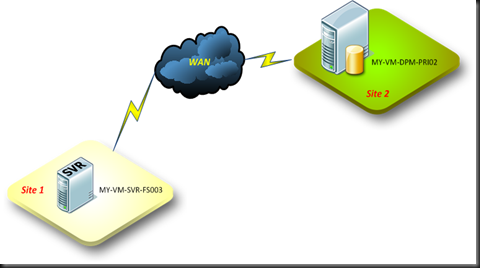
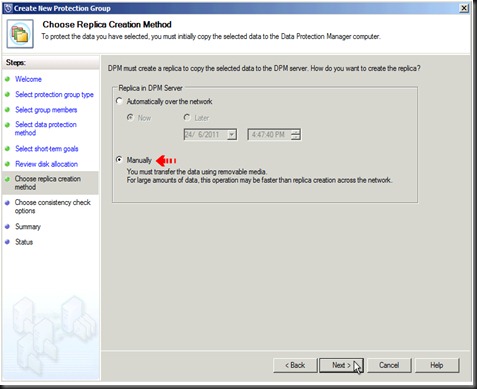
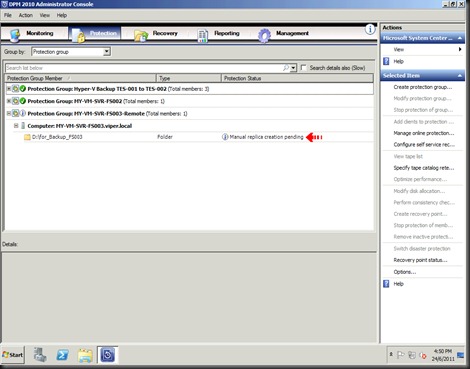
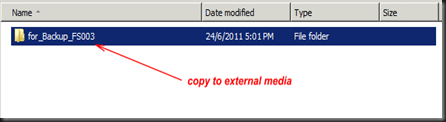
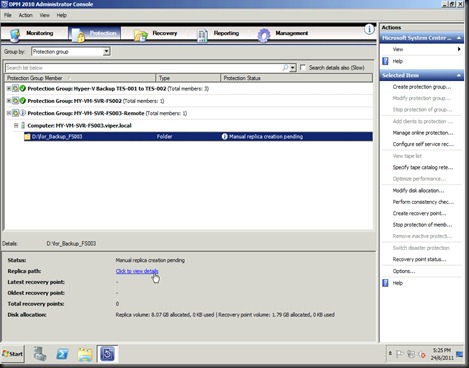
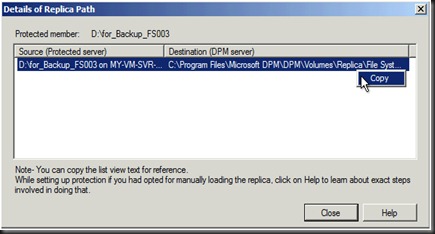
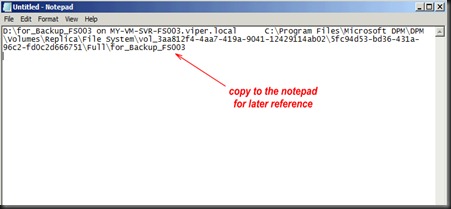
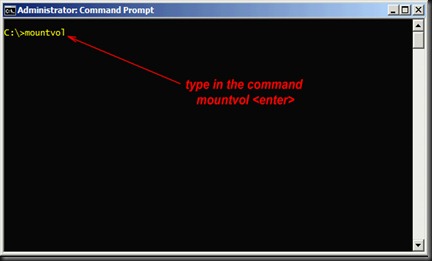
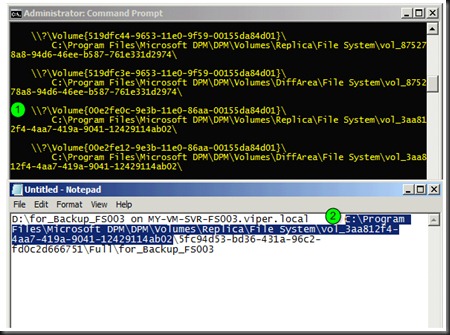
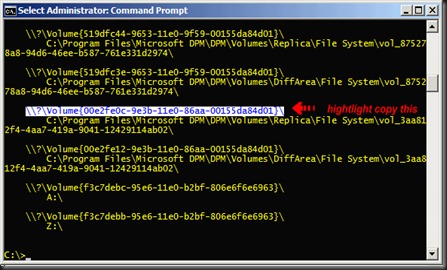
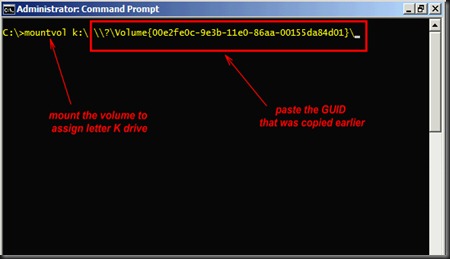
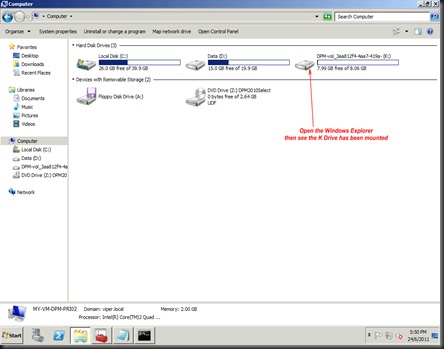
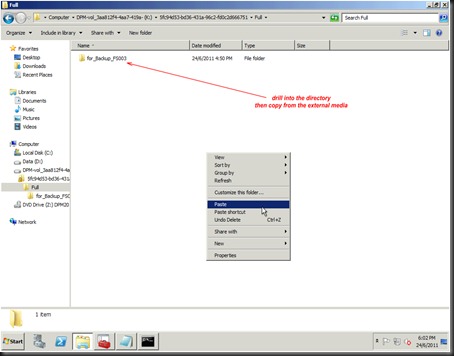
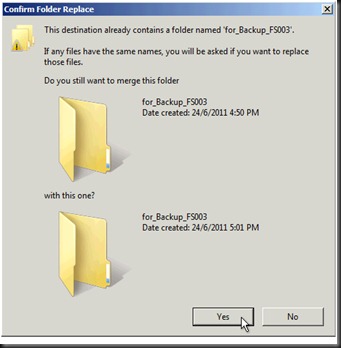
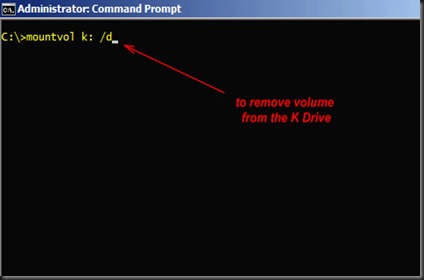
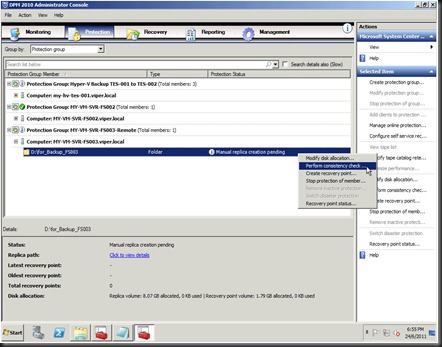
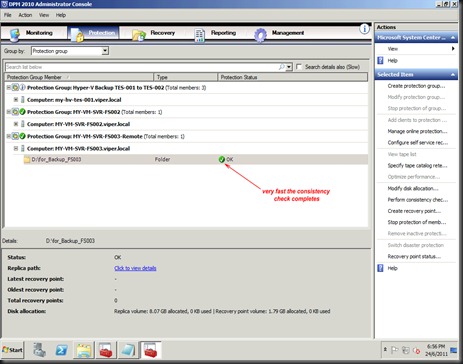
Very informative blog... This blog provide complete information on azure recovery services. I found this post very helpful. Thanks
ReplyDeleteVery nice, a great guide that would make performing Remote office Backup much easier.
ReplyDelete